Security
Bank Security – Two Approaches
|
Nancy Administrator Posts: 765
3/13/2014
|
NancyAdministrator Posts: 765
PrintBoss offers two approaches to Bank Security. The first is to limit user account access to PrintBoss bank accounts. The other is to password protect PrintBoss bank accounts. Either or both methods can be implemented.
Limit Access to Bank Accounts
Security can be added to each Bank Record to define the users who may access the Bank Record. This process starts with enabling bank security. Defining user accounts can be either by setting up a PrintBoss User login or by the Windows User Name.
1. To enable bank security, log into PrintBoss as the Administrator using the Master Password.
2. Click on the Options menu on the main screen of PrintBoss and choose Security.
3. Enter your Master Password. If you do not know the Master Password, contact your Administrator. See chapter 11, Security Features, for more information.
4. Click OK. The Security Settings window opens.
5. Click on the Enable User Security in Bank button at the bottom of the General Settings tab.
6. Select Enable Bank User Security and click OK. The name of the bank security button changes to Disable Bank Security.
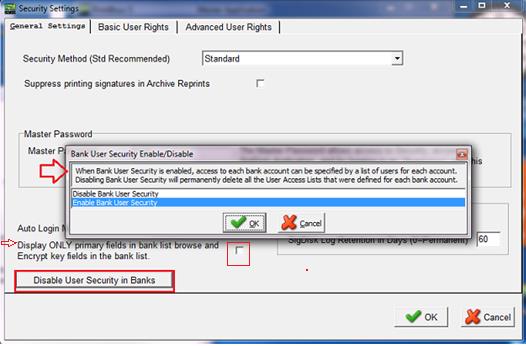
7. Select the Display ONLY primary fields in bank list browse… option to hide sensitive information on the Bank List and encrypt key fields.
Assign Users to Specific Bank Accounts
Once Bank User Security has been enabled, there are two ways to assign Users to specific bank accounts:
· Assign User Login Accounts from the PrintBoss Security Settings window.
· Assign Windows User login within the Bank Edit/Security tab.
Assign User Login Accounts from the PrintBoss Security Settings window
1. Log into PrintBoss as the Administrator using the Master Password.
2. Click on the Options menu on the main screen of PrintBoss and choose Security.
3. Enter your Master Password. If you do not know the Master Password, contact your Administrator. See chapter 11, Security Features, for more information.
4. Click OK. The Security Settings window opens.
5. Click on the Advanced User Rights tab.
6. Click on the Plus sign (+) to setup users. Only the User Name is required for bank security.
7. Click OK to exit the User Edit window.
8. Click OK to exit the Security Settings window.
Assign Windows User logins within the Bank Edit/Security tab
It is not mandatory to create user accounts on the Security Settings window. Bank records can be secured by entering Windows Users names on the Bank Edit Security tab as described below.
1. Run PB32 program.
2. Click on the File menu and choose User Log-In.
3. Enter the Operator Name for the Administrator/Supervisor.
4. Enter the Master Password. The log-in window will close after a successful log-in.
5. Next, add security to a Bank Record.
6. Click on the Edit menu and choose Bank List.
7. Select a bank and click the Edit Bank button. Notice the Bank Edit window has a new Security tab.
8. Select the Security tab.
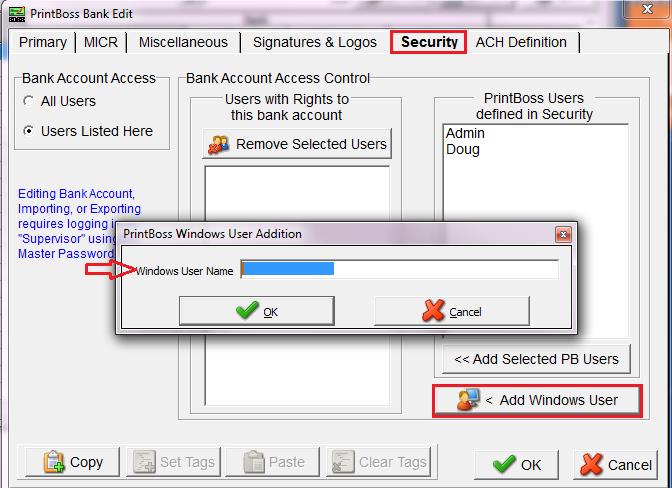
1. Click the Users Listed Here radio button.
2. There are two methods for adding names to your security list:
a. PrintBoss Defined Users
b. The far right column lists the users defined in PrintBoss Security as described under Setup General Security above.
c. Select one or more name(s) from the right column and click the Add Selected PB Users button. The name will move to the left column.
d. Windows Users
e. Click on the Add Windows Users button at the bottom of the right column. The PrintBoss Windows User Addition window opens.
f. Enter the WinUserName of the person who should have access to this Bank Record.
g. Click OK.
3. Click OK when you are finished to close the PrintBoss Bank Edit window. Only people in the Users with Rights to this bank account list will be able to open or edit this Bank Record.
Password Protect PrintBoss Bank Accounts
On the PrintBoss Bank Edit Primary tab, there are options for Password requirements at the start of each batch. The options include:
1. When picking a bank from a Popup Bank Request List
2. When an Un-Matched Bank Selection list displays
3. Every time a bank is auto-selected by PrintBoss.
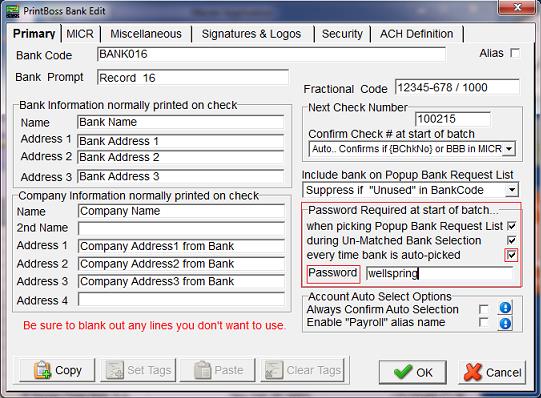
Please note that all users with access to the Bank record can see the password. It is therefore recommended that limited access be granted to those users that need not Edit or View the bank information screens. Limiting access is accomplished through the Security setup screens. For additional information please see the PrintBoss Training Note: Security.
edited by Nancy on 3/13/2014
|
|
|
0
link
|