Configuration & Setup
Help Files
|
Nancy Administrator Posts: 765
9/26/2013
|
NancyAdministrator Posts: 765
Initial Installation
Help files are included with the PrintBoss software. However, they are not automatically loaded. In order to have the PrintBoss Help Files available you must install them.
After running the PrintBoss Setup program either from an online download or CD, complete the following steps:
1. Open the PrintBoss Master Application window by running PB32 Program.
2. Click on the Help menu and select Help. The following screen will appear.
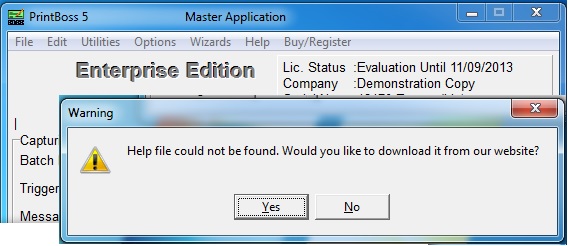
3. Click Yes and the Help Files will load.
Online updates
The Online Update process will update both the PrintBoss software and the PrintBoss Help files.
Please note, PrintBoss will begin, but not finish an update if there are users other than the one running setup.exe that have the program open. You can verify that there are no other users from the PrintBoss Help\About screen. Click on the List Current Users button to see who has PrintBoss open. Ask them to close PrintBoss so you can complete the update.
Here are the steps to perform the Online update.
1. Open the PrintBoss Master Application window by running PB32 Program.
2. Click on the Help menu and select About.
3. Click on the Check for PrintBoss updates Online button at the top of the About window. This button is available for PrintBoss versions 5.x and above.
4. Click Yes to continue.
5. Click Run on the File Download – Security Warning window.
6. Click Continue if you receive a user account security warning.
7. Click Unblock if you receive a Block warning.
8. Other warnings may appear based on your internet browser software or setup. Answer appropriately to continue with the live web update.
9. The PrintBoss Web Update window opens.
10. Click Update License Date or click Refresh to refresh your license file if either occurs. PrintBoss will not allow you to continue when your License Date is expired.
11. Click Continue with Update if you have a valid License Date.
12. The web will initiate 2 downloads. The first download is the updated PrintBoss software. The second download is the updated PrintBoss Help files.
13. PrintBoss will launch Setup.exe immediately after the Help files are downloaded and will automatically update your software.
14. Wait for the PrintBoss Setup/Update window. It should indicate PrintBoss has successfully updated. Press OK.
edited by Nancy on 10/17/2013
|
|
|
0
link
|